[mobile_menu]
- Help Center
- Support Channels
-
Instagram
Add Instagram Business as a channel to Digital Connect
To add Instagram as a channel, follow these steps.
Requirements
The Instagram Channel requires your Instagram account to be an Instagram for Business account, connected to your Facebook company page.
Before you proceed, Please ensure that you fulfill the mandatory requirements to add the channel.
Steps to add Instagram as channel
- Click on Channels on left side navigation and then click on Instagram.
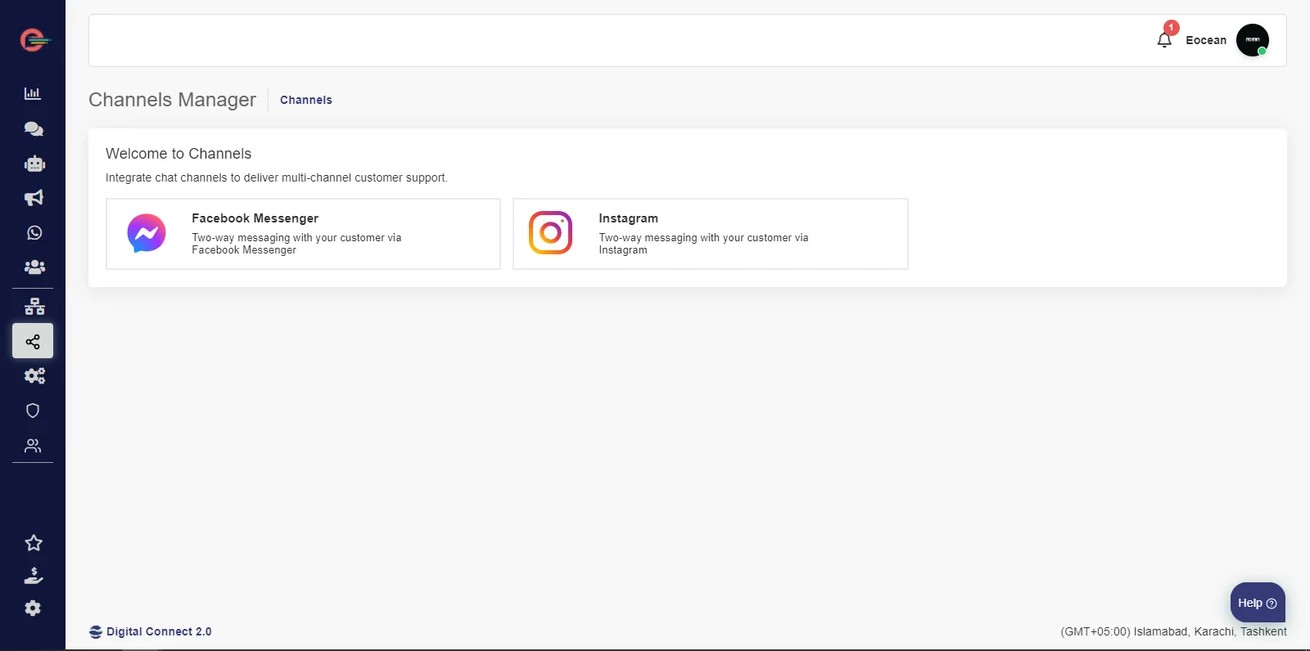
- Click on (+) button and it will prompt the modal window highlighting mandatory requirements for installing the Instagram channel. Click Continue
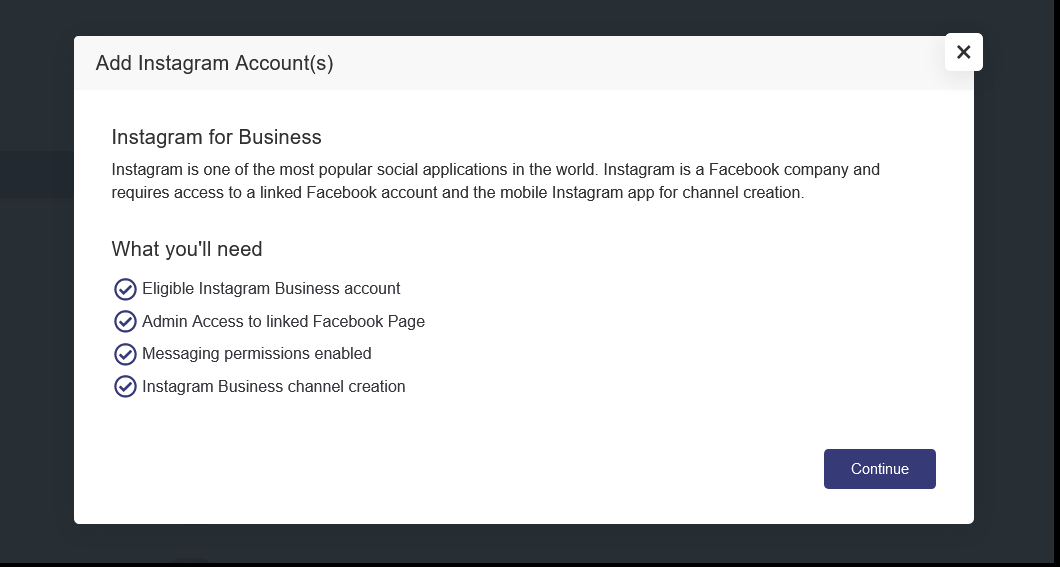
- On the next modal, Click on “I have an Instagram Business account” checkbox and Click Continue
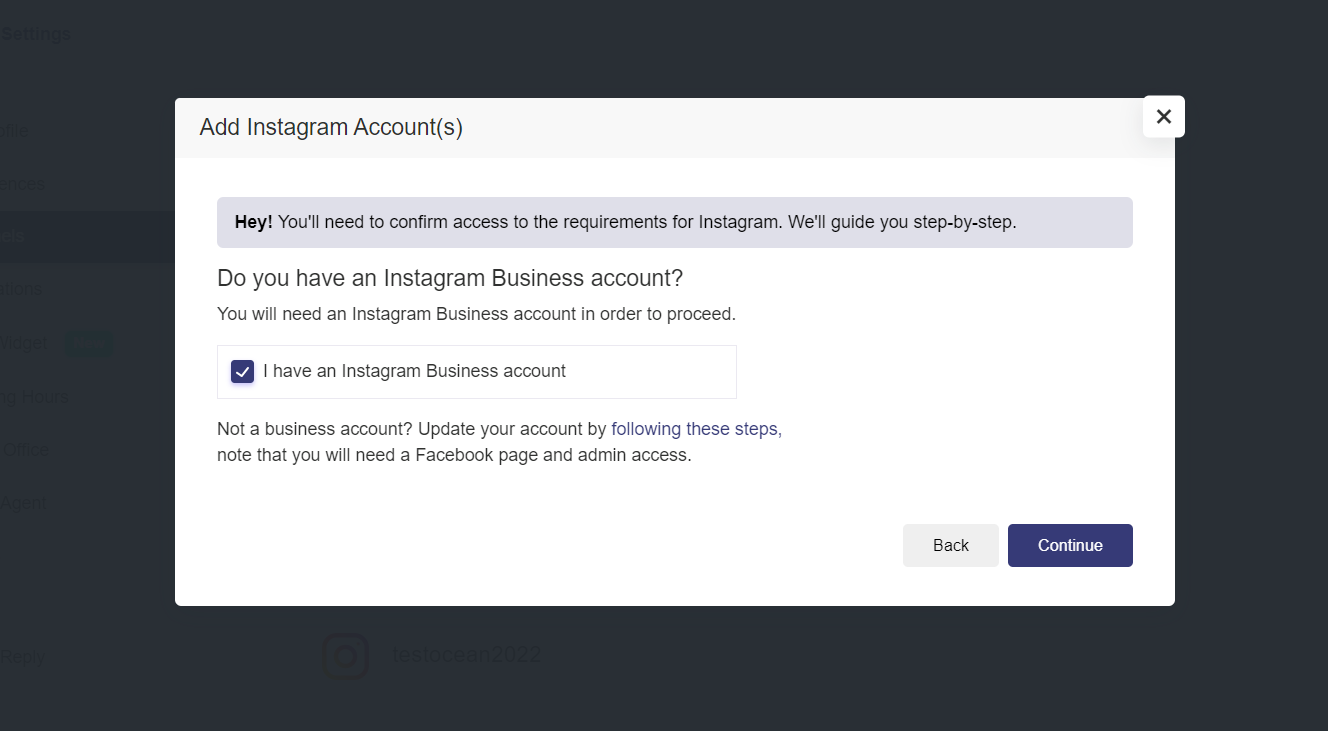
- Click on I understand and confirm the above checkbox and Click Continue (Please ensure that the Instagram Account is a Business Account and connected to a Facebook Page)
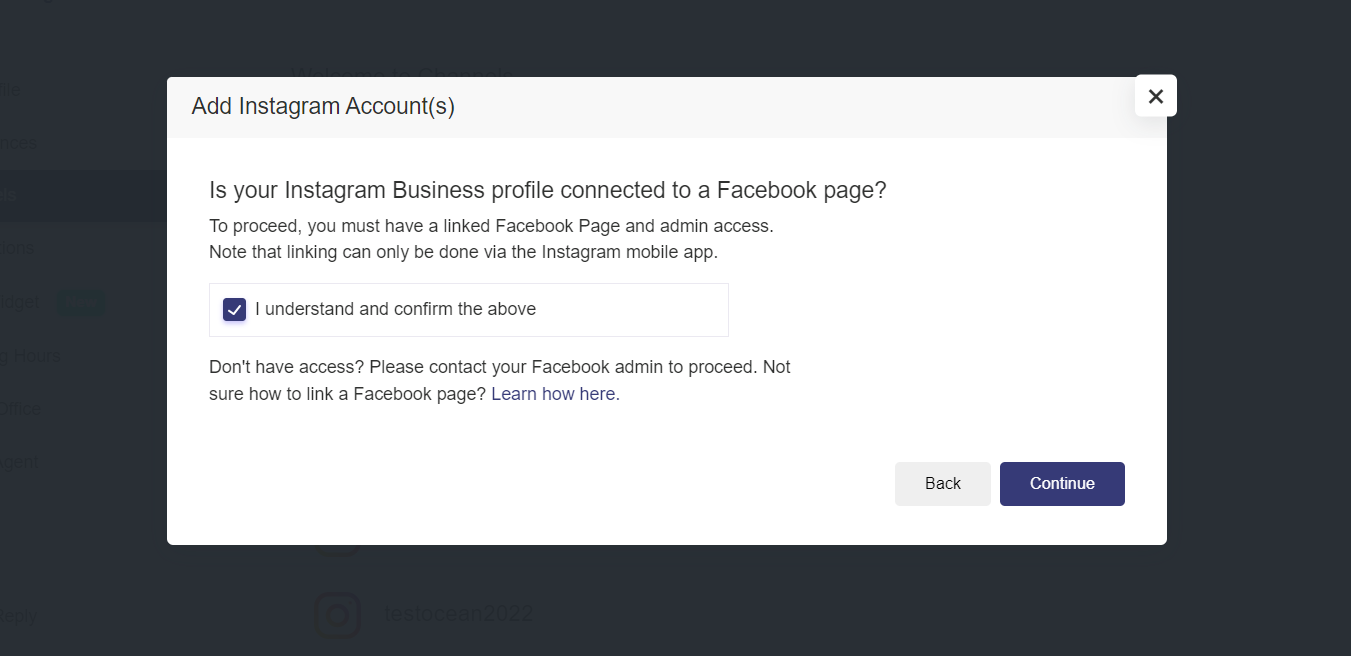
- On next modal, Click Allow Access to Messages and press Continue ( Please ensure that this option is enabled on Instagram App Settings > Privacy > Messages > Allow Access to Messages )

- On the next screen, Click Facebook Login and enter your login credentials.
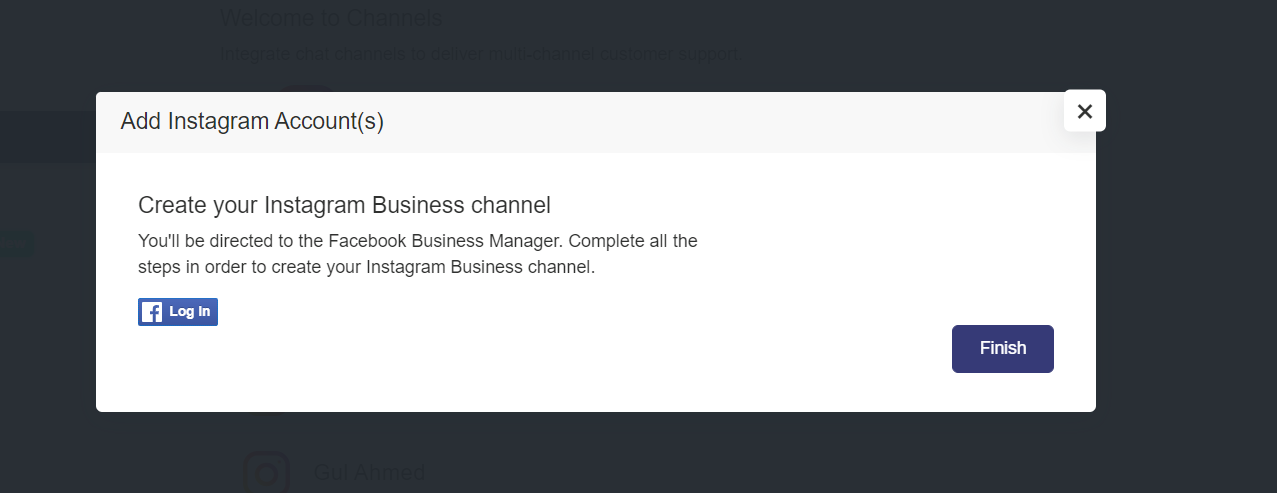
- If you are already logged in then click Continue as or Edit Settings
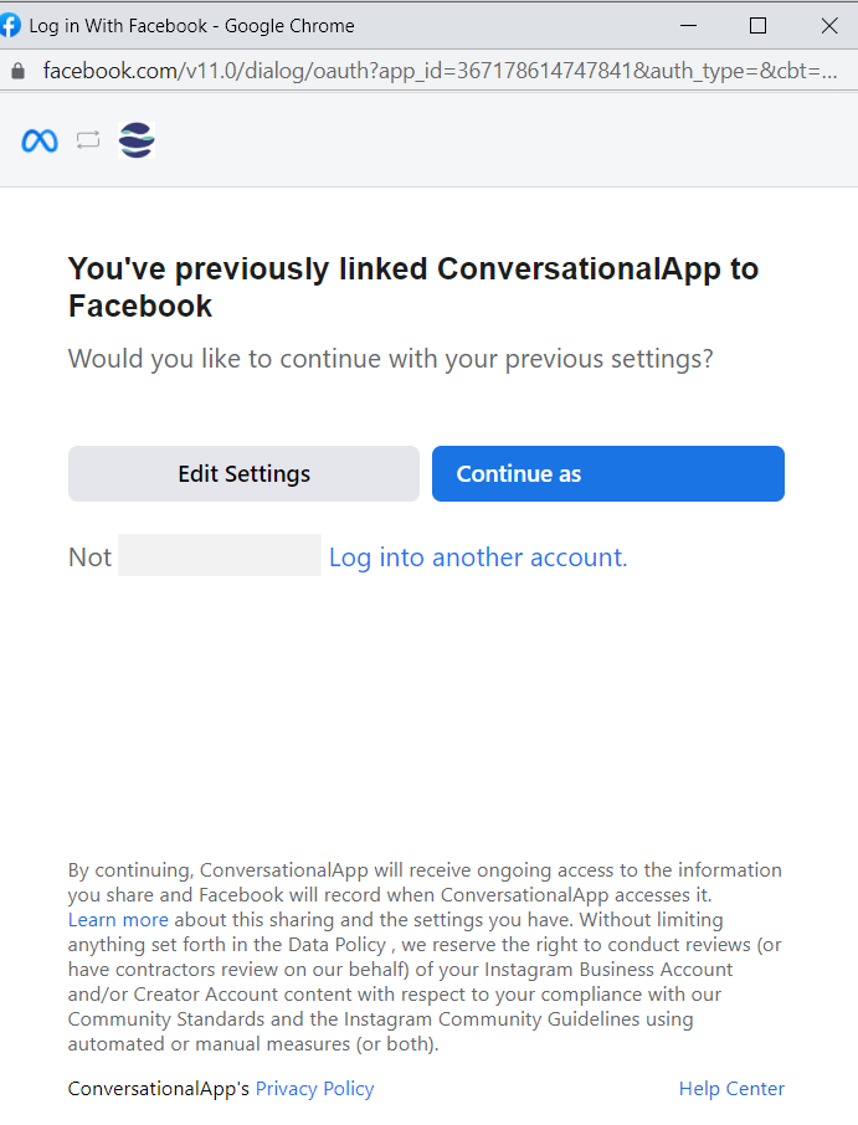
- On next screen, You will see all your Instagram accounts and Facebook pages for your business. You will be able select the Instagram account and Facebook page you wish to integrate with Digital Connect and click Next
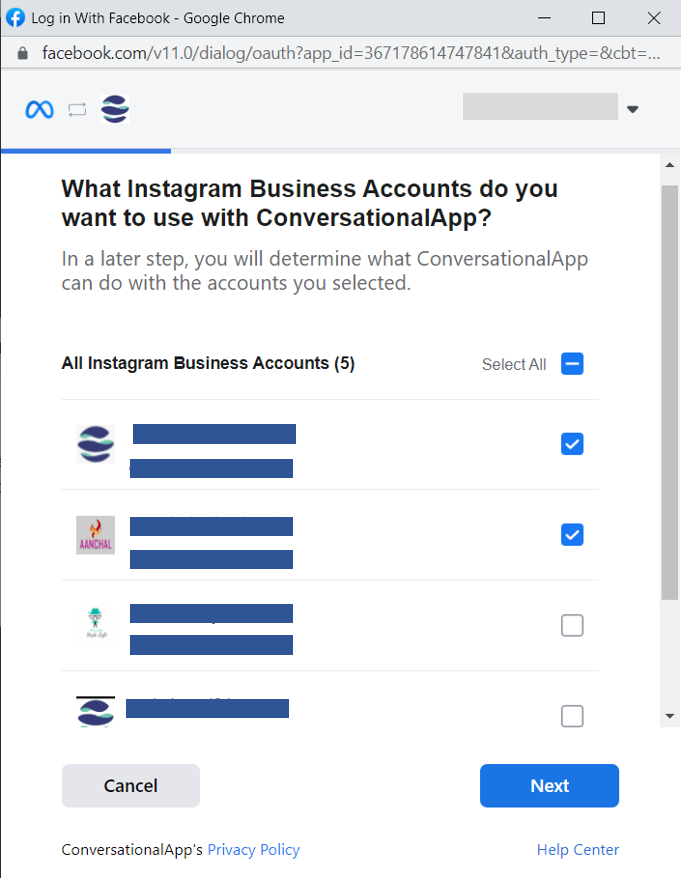
- Allow the following permissions and click Done
- To Complete integration click OK
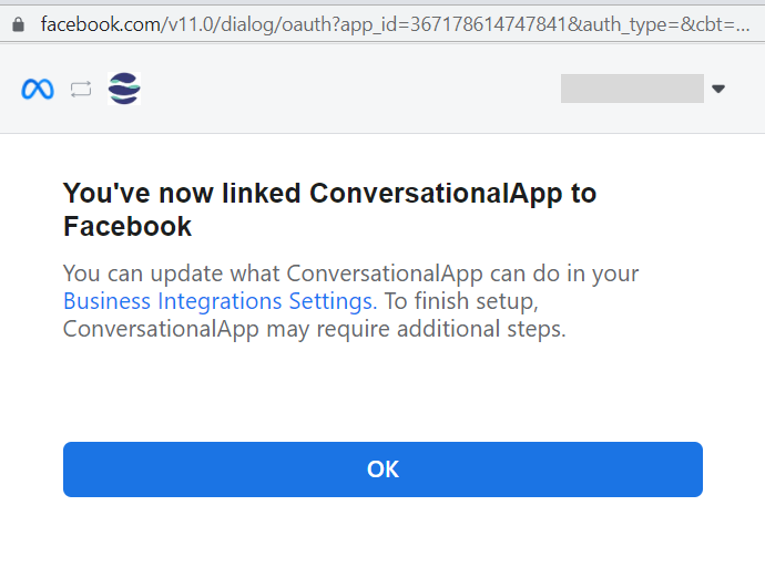
That’s all. Instagram is now installed as a channel. Head back to your Channels you will see that your Instagram channel has been added.
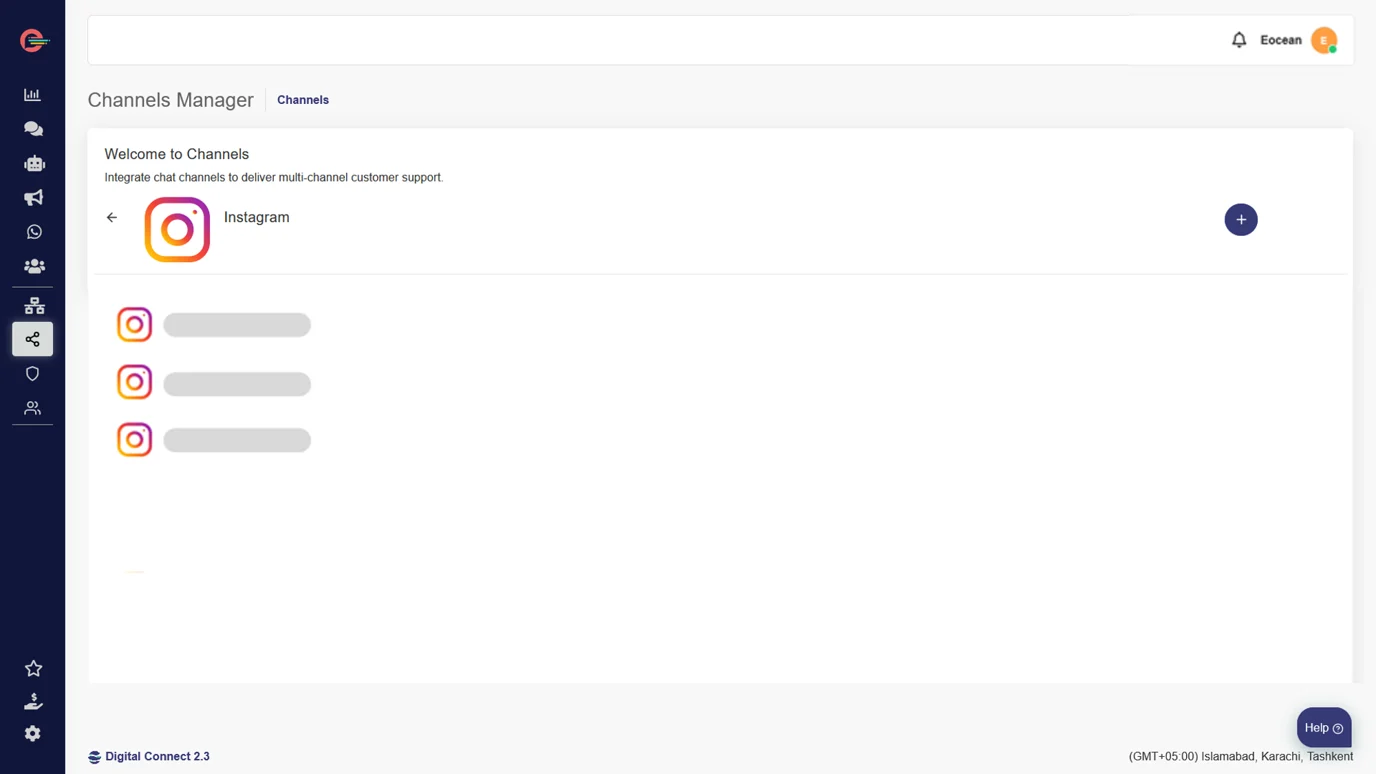
You can now begin using Instagram as a support channel from your chat manager. All new DMs and Story mentions from your Instagram community will be automatically visible in your Inbox and you can reply to them without leaving the platform.
[feedback_form] [related_articles]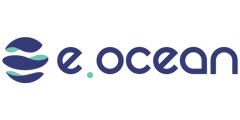
Leave a Reply