- Help Center
-
Chat Manager
Assign a conversation to an agent
At times, your customers would escalate the conversation from a chatbot to a human agent in case of complex queries. Within Digital Connect (chat manager) all such incoming conversations are left unassigned for your team to triage.
In There are two ways in which a conversation can be assigned to an agent:
- Manual assignment from the New inbox view. Any agent can assign a conversation to themselves or a team supervisor can also assign the conversation to an agent.
- Auto-assignment by enabling the auto-assign feature within Digital Connect.
Manually assign a conversation
In case of an agent, You can manually assign a conversation to yourself from the New inbox view.
- Click on Chat manager to view all unassigned conversations coming in from different channels inside the New inbox view.
- Select the conversation and then navigate to the upper right and click on the Assign to me button to assign the conversation to yourself.
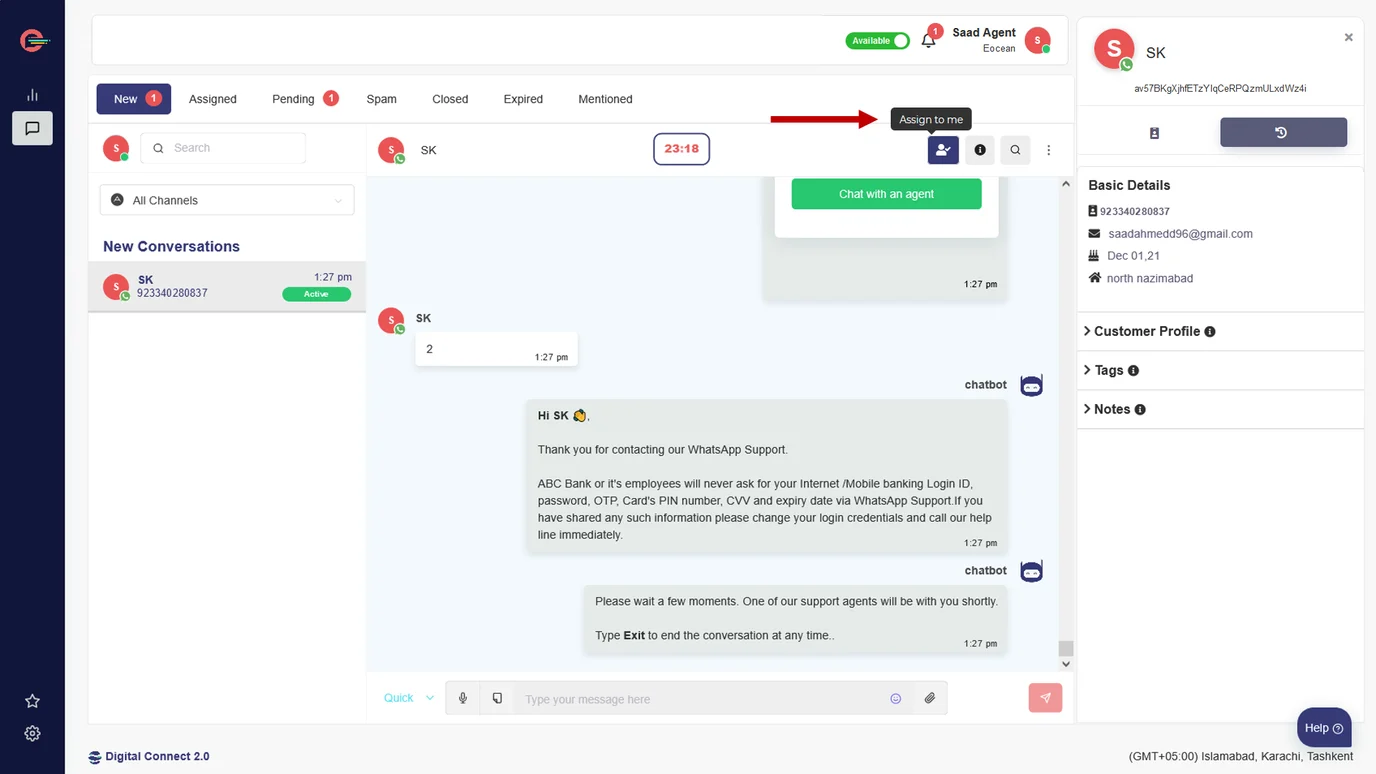
Once assigned, the conversation will be transferred from New inbox view to Assigned inbox view for you to start conversation with the customer.
Team Supervisor can also assign a conversation to an agent following the same steps, however when logged in from a team supervisor account, all unassigned conversations will be visible in All (Active) inbox view.
Automatically assign conversations
Only users with administrator role can enable auto-assignment feature.
To be able to manage significant volumes of chat, it is possible to activate the automatic assignment of conversations (one each, also known as round robin assignment) to the team members within your account.
You can enable auto-assign feature for incoming conversations by applying the following steps.
- Click on Settings>Preferences and enable auto-assign feature
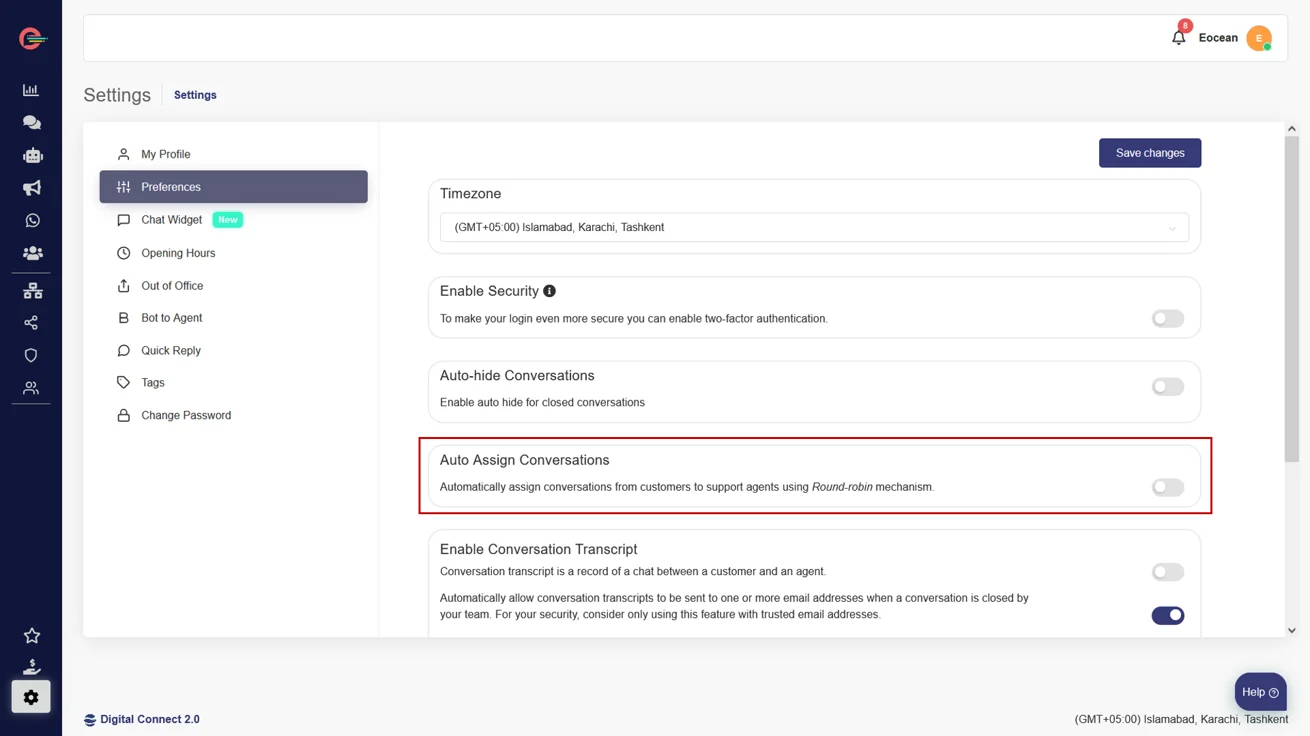
- All your incoming conversations will now be automatically assigned to your team members based on their availability.
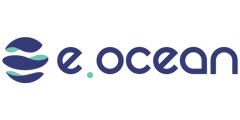
Leave a Reply