[mobile_menu]
- Help Center
-
Chat Manager
Digital Connect Conversation Statuses
All customer conversations are segmented in different inbox views within Chat Manager. These views group conversations by status which are either auto-assigned or manually assigned by agents to manage conversations effectively.

| Status | Definition | Example |
|---|---|---|
| All (Active) | indicates all conversations not yet assigned to any agent. |
|
| Assigned | indicates conversation has been assigned to an agent and is in progress |
|
| Pending | indicates agent is waiting for more information from customer or investigation from internal business team to help resolve the issue |
|
| Spam | indicates a conversation containing harmful or abusive words or not relevant to the business can be marked as ‘Spam’ by the agent. |
|
| Closed | indicates an agent has resolved the issue and closed the conversation |
|
| Expired | With our Expired conversations view, we’re focusing on providing you with better visibility and monitoring of incoming conversations which have a time out rule for agent/supervisor replies depending on the social messaging channel. When time out is reached for an incoming conversation via WhatsApp channel (24-hour session limit) it will be automatically moved to the Expired inbox. |
|
| Exited | indicates a conversation where customer exits the conversation without getting a response from the agent. |
|
| Mentioned | indicates a conversation in which you have been tagged by another agent or a supervisor in a private note to seek assistance to resolve an issue |
|
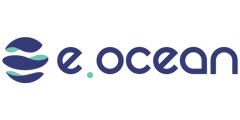
Leave a Reply