- Help Center
- Integrations
-
Insights
How to add a chat widget to a Shopify store
You can add a chat button on your Shopify store to enable your customers to talk to your support agents to resolve their order related queries.
In this tutorial, you’ll learn how to add the chat Widget to a Shopify store.
Prerequisites
Be an admin of your Digital Connect account
Be an admin for your Shopify store
Step 1: Chat Widget Settings
Here’s how you can create the chat widget as per your requirements (match the style of your Shopify store logo, colors, etc.) in Digital Connect and generate the widget code.
Step 2: Add the code to your Shopify store
- Log in to your Shopify store admin panel myshopname.myshopify.com/admin
- Click on Online store and then Themes in the left navigation pane
- On next screen, click on Actions and then Edit code.
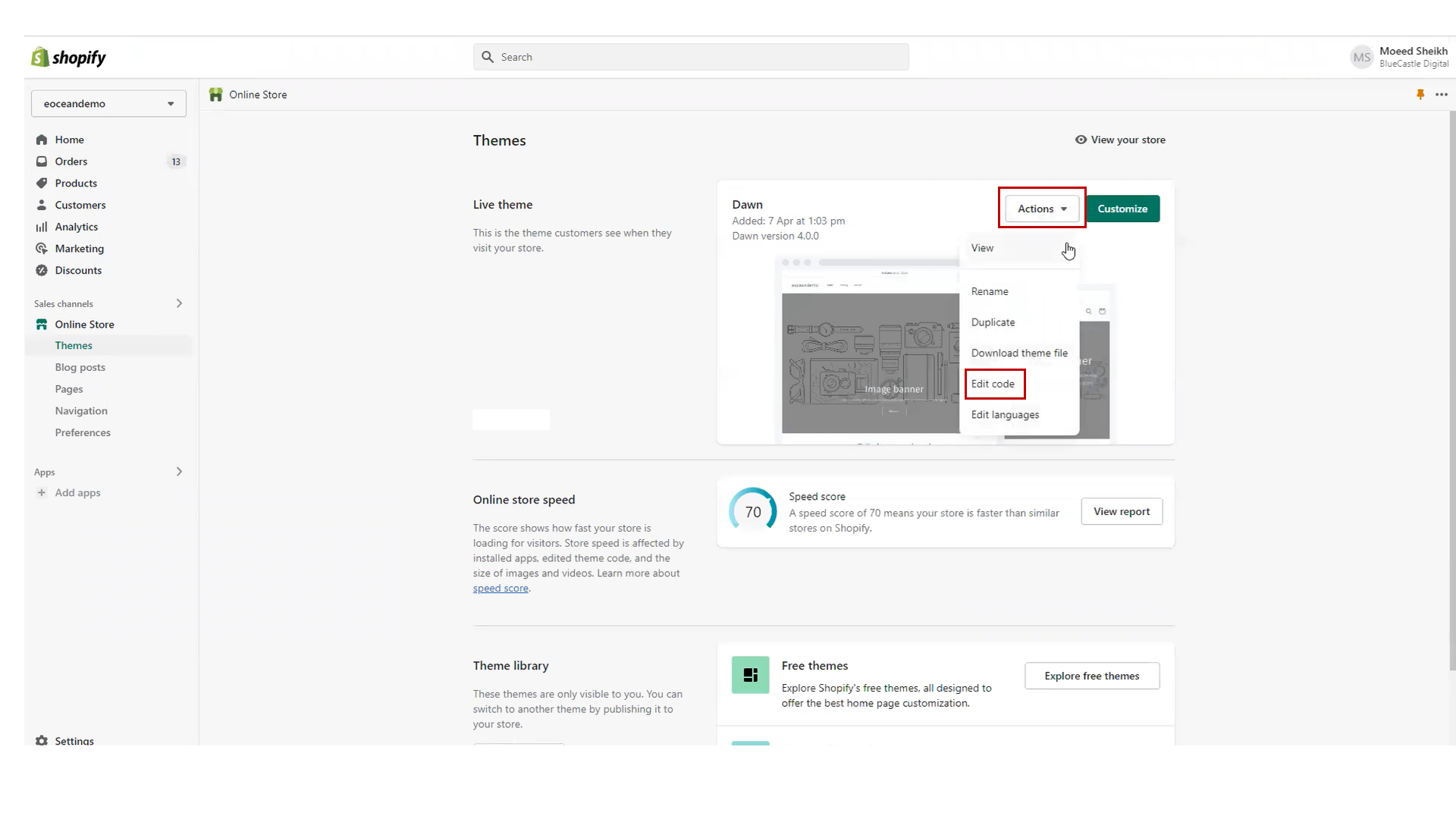
- Now click on theme.liquid and scroll on the page , and paste the widget’s code snippet after the tag — it should insert a single line starting with .
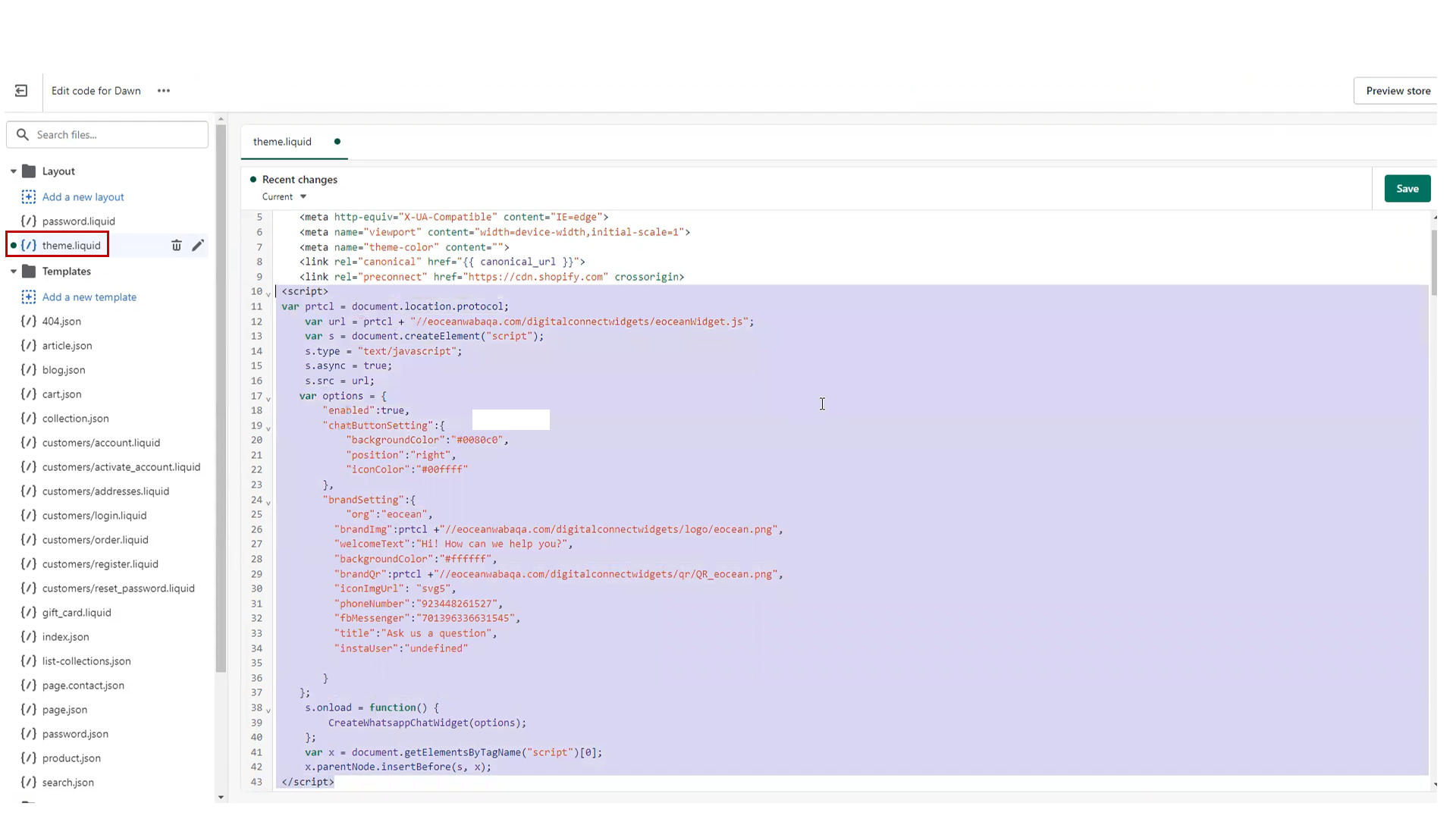
- And that’s it! Save the changes, exit and refresh and the Chat Widget will be visible on your Shopify store.
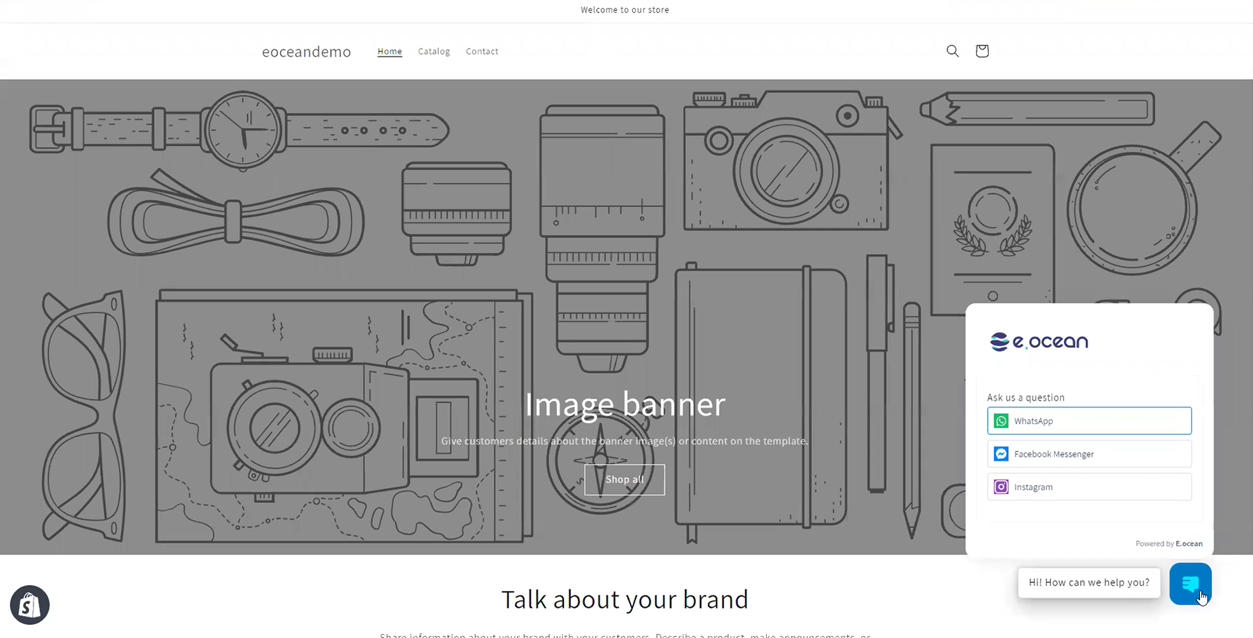
Was this article helpful?
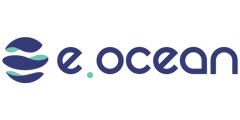
Leave a Reply