- Help Center
- Support Channels
-
Facebook
Add Facebook Messenger as a Digital Connect Channel
Connect your Facebook page with Digital Connect, view, and reply to messages in your team inbox. Create bots and send campaigns
To add Facebook Messenger as a channel, simply follow these steps:
- Click on Channels on left side navigation, and then click on Facebook Messenger.
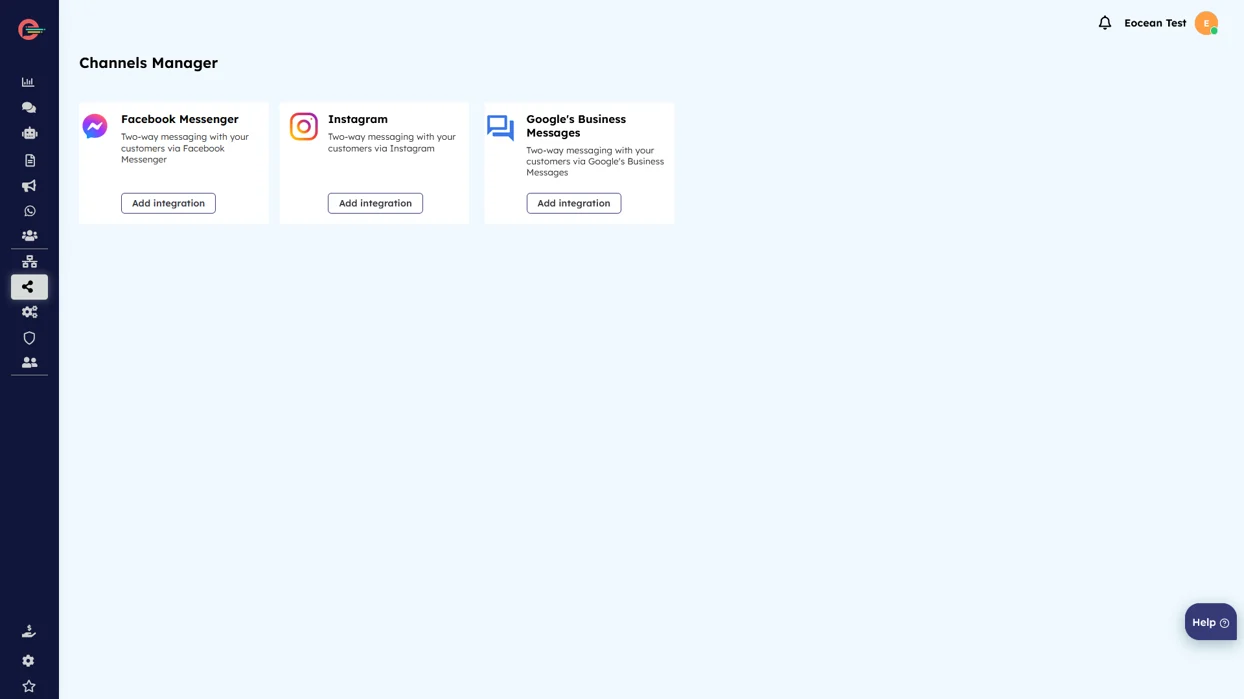
- Click on (+) button. and it will prompt the modal window asking you to proceed with your Facebook login.
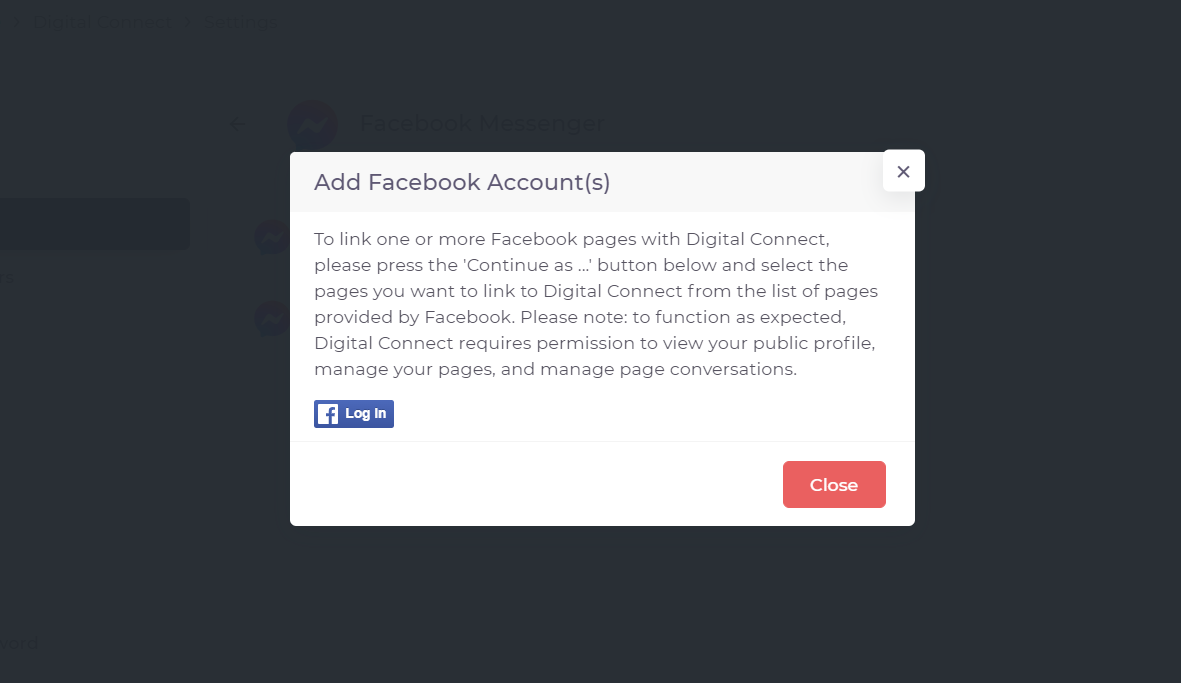
- You will now be redirected to the Facebook authentication page where you need to log in or in case if are already logged in, continue with you business profile by
clicking ‘Continue as………’
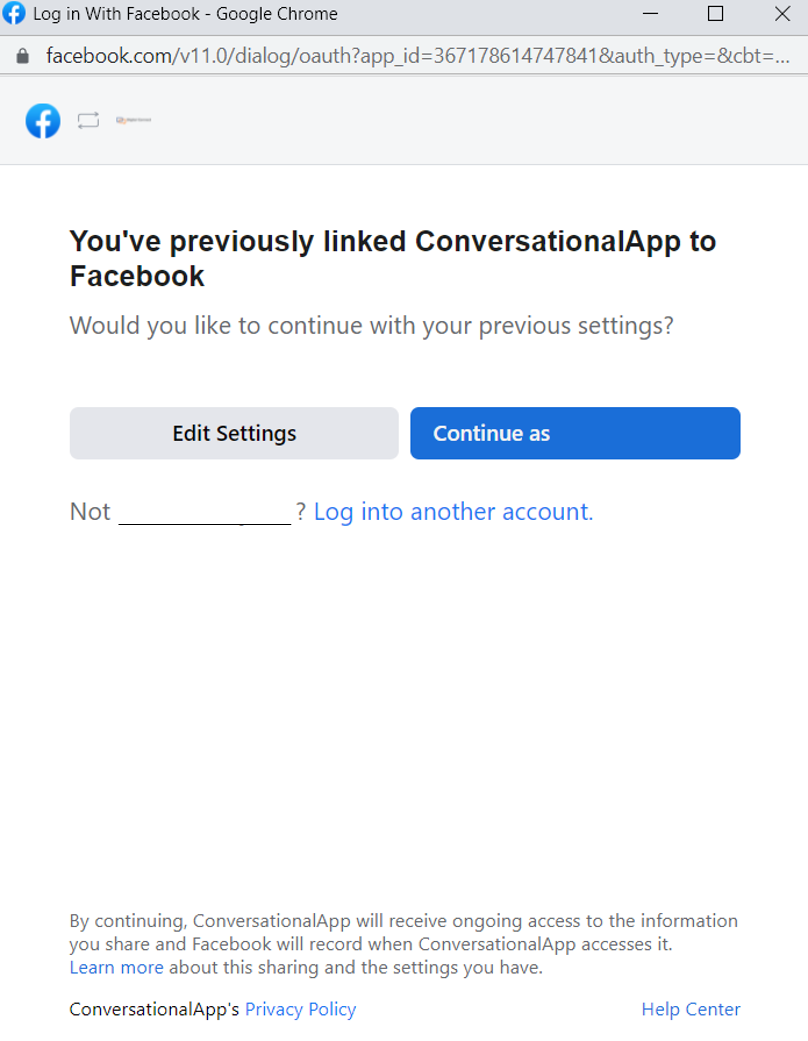
Make sure you are logged in to your business page and not your private account. You can switch accounts by clicking ‘Log in to another account’.
- You will now see all your pages for your business. You will be able select the pages you wish to integrate with Digital Connect under All Pages and click Next:
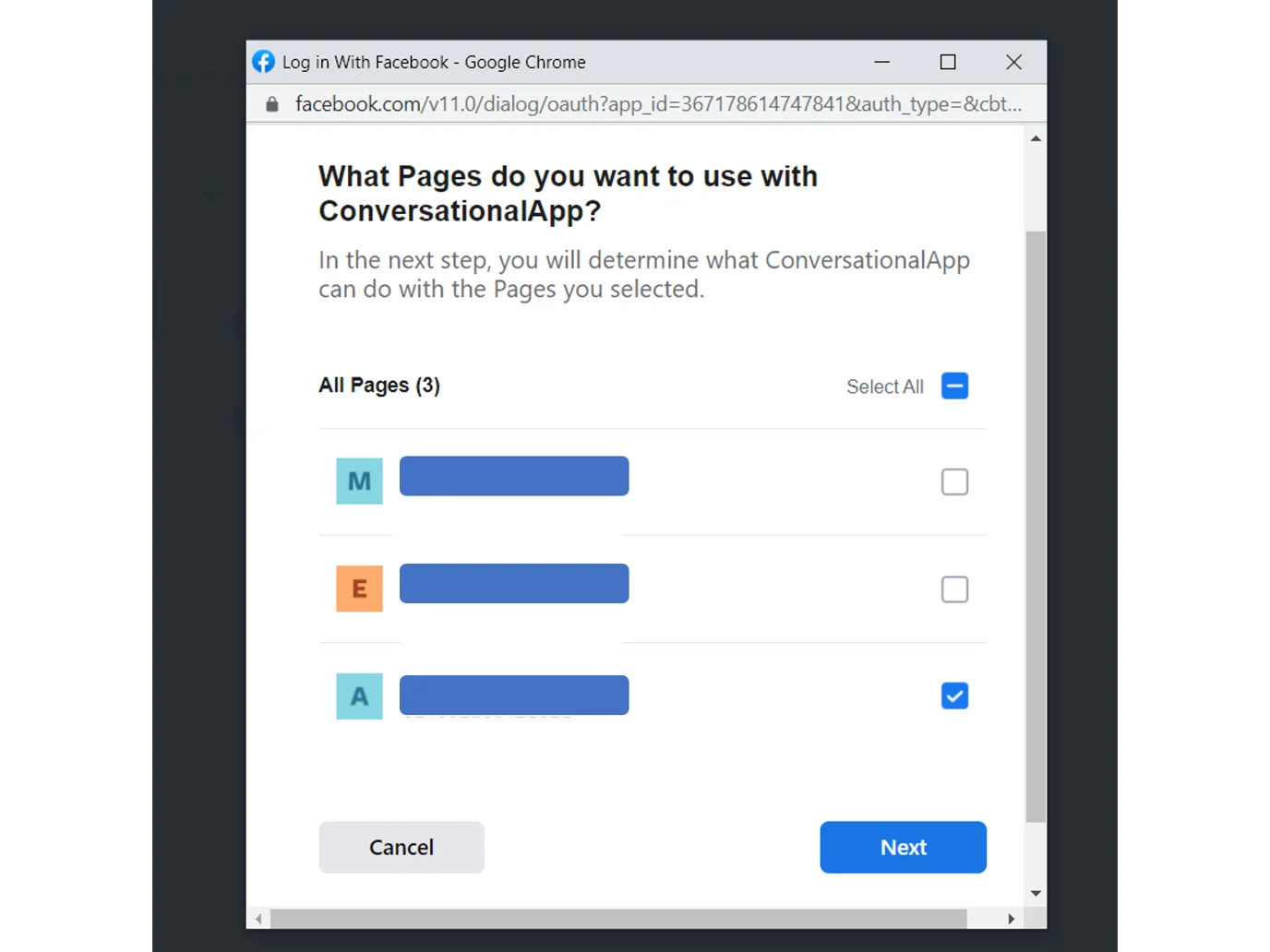
- Allow the following permissions and click Done.
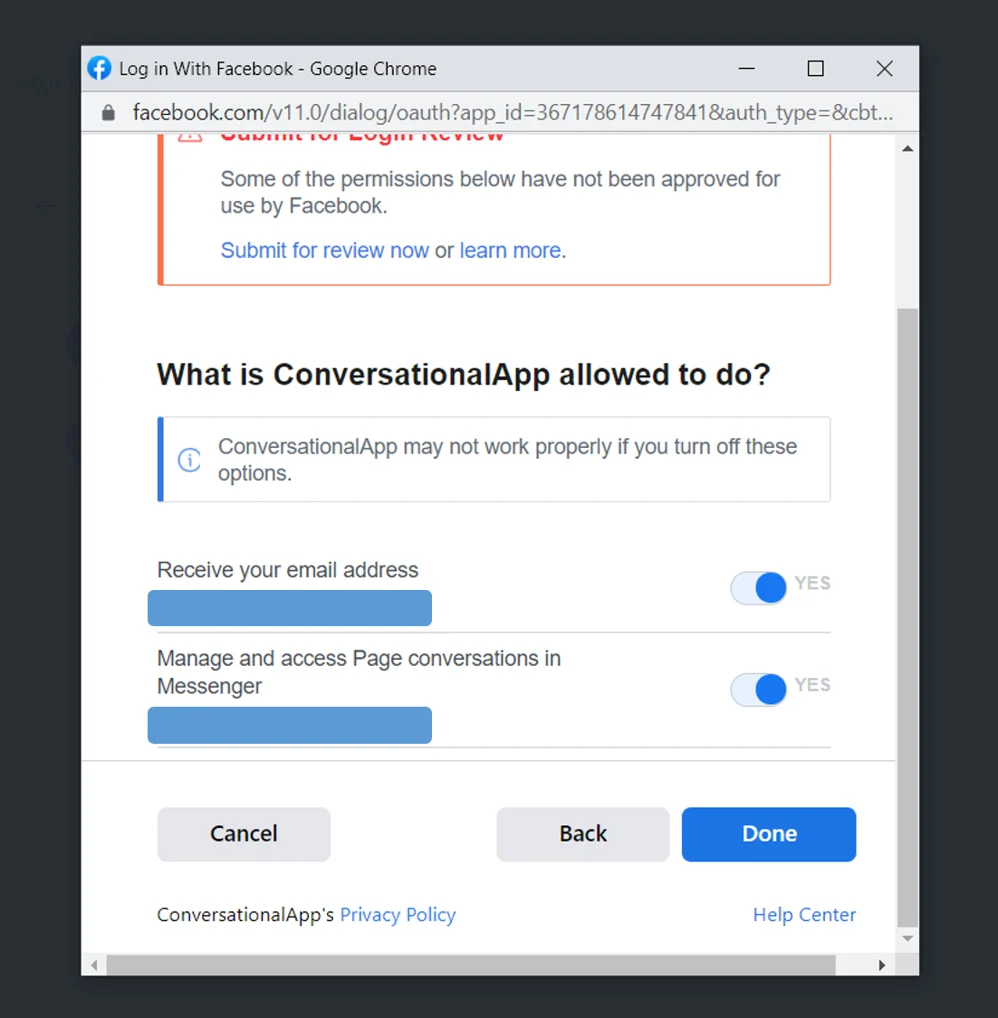
- To Complete integration click OK.
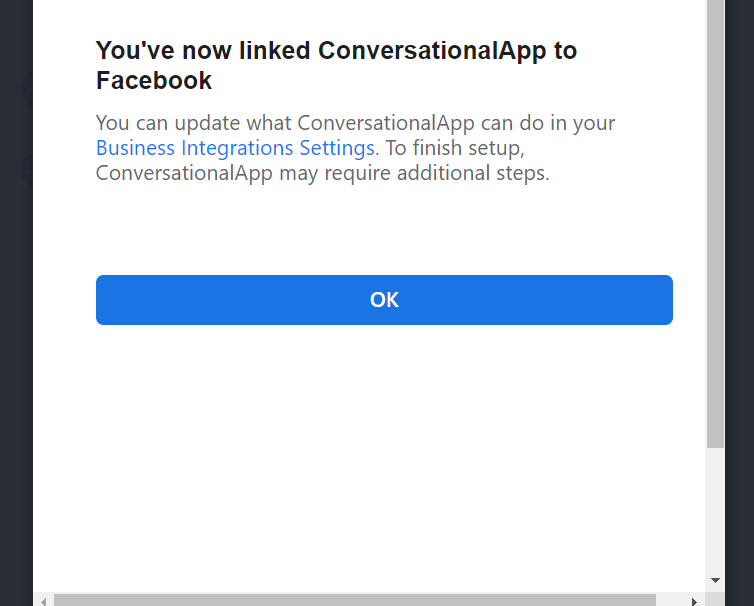
- Facebook Messenger is now installed as a channel. Head back to your Channels you will see that your Messenger channel has been added.
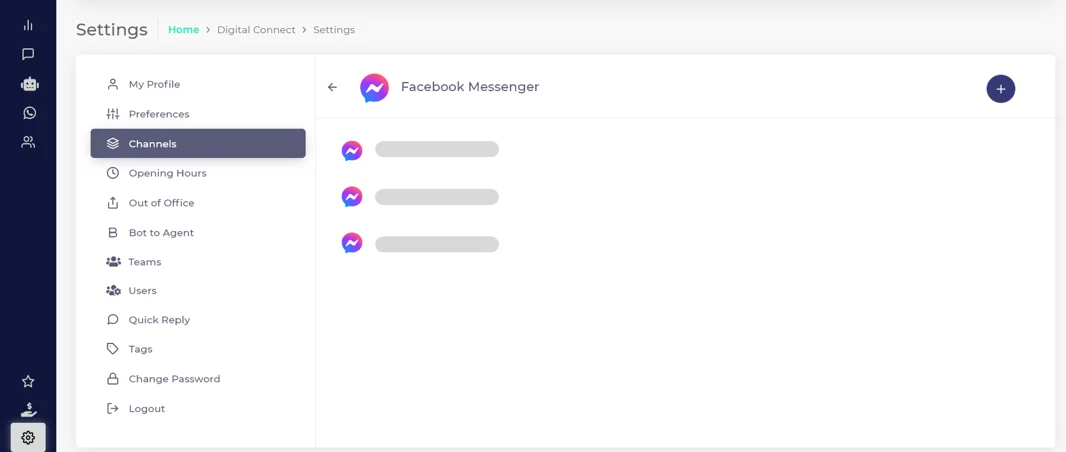
You can now begin using Facebook messenger as a support channel from your chat manager. All new messages will be automatically visible in your Inbox and you can view incoming messages and reply to your customers without switching multiple tabs!

Businesses will have up to 24 hours to respond to a user. Messages sent within the 24 hour window may contain promotional content. We know customers expect businesses to respond quickly, and businesses that respond to users in a timely manner achieve better outcomes. We highly encourage businesses to respond to customer’s queries as soon as possible.
Message Tags
Message Tags allow you to send a message outside the standard messaging window. These messages are personally relevant updates for a person. For example, you may send updates about shipping and delivery, an upcoming reservation or flight, or alerts about a customer’s account. For messaging flows that require an escalation path, the Human Agent tag allows a business representative to manually respond to a person’s messages within a 7-day period.
Time counts are determined from the “Last Contact (Time) from Customer”. If the customer happens to send a new message, the 7-day reply window count will be reset.
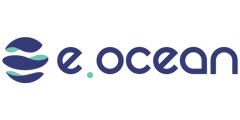
Leave a Reply