- Help Center
-
Whatsapp Manager
What are Conversational Components and how to configure them?
Conversational components are in-chat features that you can enable on your business phone number to simplify customer interactions on WhatsApp. You can set up welcome message, offer pre-written ice breakers, and easy-to-use commands.
These components are only available on cloud-hosted WhatsApp accounts. Conversation components are not supported on WhatsApp Web. Administrators can configure the conversational components in Digital Connect.
EOcean Digital Connect supports the following conversational components.
- Welcome Message: Greet users with a welcome message when they open a WhatsApp chat for the first time.
- Ice Breakers: Present pre-written, selectable text options to first-time customers to drive and guide their interactions with your business.
- Commands: Present a list of commands to customers when they type “/”. A ‘hint” gives the user an idea of what can happen when they use a specific command.
Configure Conversational Components
You can configure all of these features in WhatsApp Manager on your WhatsApp Business Phone number.
Welcome Message
- In Digital Connect’s sidebar, go to WhatsApp Manager, click Automations, and toggle the Welcome message button to enable it.
All free form, interactive, and template message types can be sent as welcome messages. Categorized message pricing will apply.
Ice Breakers
- In Digital Connect’s sidebar, go to WhatsApp Manager, click Automations, and select Edit for Ice Breakers.
- Add, edit, and rearrange your Icebreakers.. For this example, we have configured two Ice Breakers, ” Help” and “Learn more about our products”.
- Click Save to apply changes
Your ice breakers can now be used by your customers. You can return to these screens and edit your Ice Breakers at any time.
You can configure up to 4 ice breakers on a business phone number. Each ice breaker can have a maximum of 80 characters. Emojis are not supported.
If a WhatsApp user taps a universal link (wa.me or api.whatsapp.com links) configured with pre-filled text, the user interfaces for ice breakers are automatically dismissed.
Commands
- In Digital Connect’s sidebar, go to WhatsApp Manager, click Automations, and select Edit for Commands.
- Add, edit, and rearrange your Commands. For this example, we have configured two Commands, ” Menu” and “Video”.
- Click Save to apply changes
Your commands can now be used by your customers. You can return to these screens and edit commands at any time.
You can define up to 30 commands. Each command has a maximum of 32 characters, and each hint has a maximum of 256 characters. Emojis are not supported.
Testing conversational components
After configuring your icebreaker or command, please open WhatsApp and initiate a conversation with the designated WhatsApp Business phone number. The newly set components will be available for your interaction immediately..
Since icebreakers only work with first-time conversations, you’ll need to clear the chat first if you have an existing chat thread with the business number. To clear a chat, go to the business’s profile in WhatsApp, tap the vertical icon menu next to the business name, and select Clear chat. When the business now initiates a new chat thread, the icebreakers will appear.
Was this article helpful?
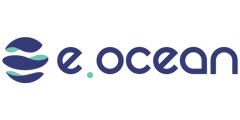
Leave a Reply